California Environmental Reporting System (CERS)
How to Enter Red Tag Information (October 23, 2014)
Question: How do I enter Red Tag information?
Answer: Enter Red Tag information in the Compliance section; Enforcement Subsection. This FAQ presumes you have already created the inspection record and added the appropriate UST related violations.
Step 1: Go to ‘Enforcement’ under the Compliance Section of CERS and select either ‘Create Enforcement’ for a new Red Tag entry, or ‘Search’ to find a previous enforcement action to which you want to add a Red Tag entry.
- Important: Create a separate Enforcement Action for each Red tag issued. For example, if three tanks are tagged at one gas station, create three separate Enforcement Actions. Do not create one enforcement action and put more than one red tag number in the comments box.


Step 2: When you create an enforcement action, CERS 2 requires that you select the ‘Type’ from the drop down menu choices shown below. For Red Tags, use ‘Referral to Other’ as the default type unless one of the other drop-down menu choices more accurately describes your enforcement action.


Step 3: Select ‘Administrative’ as the ‘Formal Type’ unless one of the other choices is more appropriate for your enforcement action.

Step 4: Check the Red Tag Issued box. Entering relevant comments and the specific tank ID number in the Comments field is recommended.

Step 5: Complete the Red Tag Information Section.
- Note that in the ‘Violations Causing Red Tag’ field you can only select one violation. If more than one violation led to the red tag issuance, enter the most significant violation. You can reference the other violations in the comments field.

Step 6: Verify the Enforcement Summary screen shows the desired information. You can edit or add additional violations with the click of a button.

Step 7: Run Reports for verification
- Red Tag Facility Details Report: The report shows the facility name, date the Red Tag was affixed, date removed, the Red Tag Number and the violation(s) that caused it to be issued. It does not list the CERS field ID numbers.
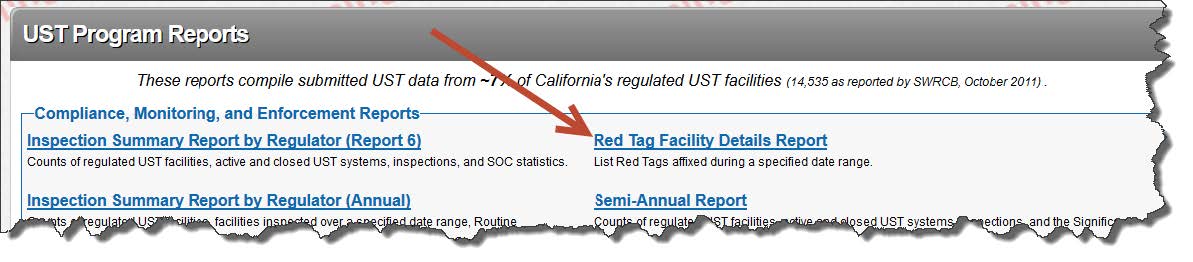

- UST CME Data Download: Select the ‘UST Enforcments’link. The resulting table shows similar information to the Red Tag report and includes the CERS field ID numbers.
- These two reports should be consistent with your records for Red Tagged USTs. If not, investigate to determine what information is missing or incorrect.





